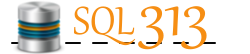Recently I realized I kept going to the same folder over and over... I have my "play" files on my C:\ drive, but I have a network share that I keep scripts and project related stuff that I really dont want to lose. Most of my stuff is database development related, so the stuff on my C:\ drive is also in the DEV database (and I am lucky enough to be the main one who works in DEV - only 2 others really do and that is minimally).
I put a shortcut in the My Documents folder, but realized that it didnt help as much as I wanted. Therefore, I found a way of putting a shortcut in the left hand pane of the Open dialog box. Look at the "home" option in the image below - that is custom :)
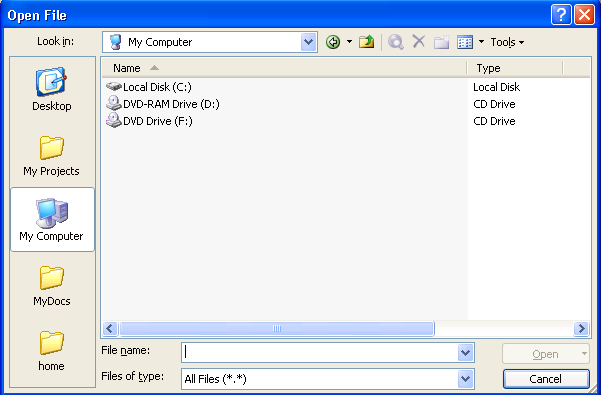
To do it yourself:
- Open your registry editor (Start > Run > regedit)
- Navigate to the following:
- \HKEY_CURRENT_USER\Software\Microsoft\Microsoft SQL Server\100\Tools\Shell\Open Find\Places\UserDefinedPlaces
- Right click within the white space and create a "Key" (creates what looks like a folder) - name it whatever you want
- Inside that key/folder, create a string value titled "Name"
- For the value of that "Name" string - type in the text you want to display within the dialog window pane. For my purposes, I put the value as "home"
- Inside that same key/folder, create another string value titled "Path"
- For the value of that "Path" string - type in the full path to the folder you want to use as a shortcut. For my purposes, I put the value "\\networkshare\home"
- You may or may not have to restart SSMS - then click Open - voila! You will see your shortcut in the left pane.
- If you look in the registry again, you will see that the Path string is gone and 2 other references are in it's place.
For reference, here is a copy of what mine looks like:
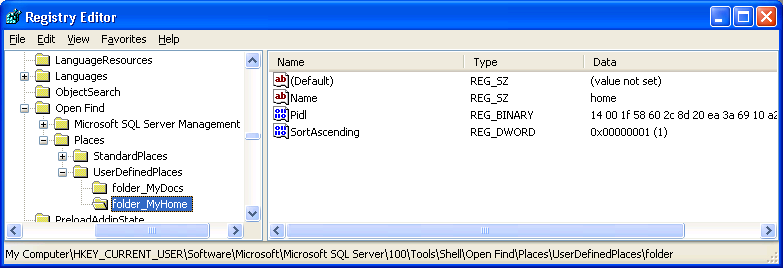
There you go - laziness at it's best! :)
I am using Windows XP, but the following article is what pointed me in the right direction, and it gives more info for other OS versions (gotta love SQL Server Central.com!!) :)
http://www.sqlservercentral.com/Forums/Topic907188-391-1.aspx