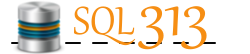Phew - I ran into something I knew would be soooo simple, but couldnt figure it out! Don't you hate that? Luckily a co-worker helped plug away at it and wham-o we found it!
I had a derived column with a little bit of logic, but not much, then added a data viewer after it to see the results. Then, added another column within the derived column step. When I went to look at the results in the data viewer - my column was no where to be found! Ohh my!!
Turns out, when you create a data viewer it takes the columns it gets, and if you add another upstream, it wont reflect that change. To change this, you go to the Data Flow Path Editor and click on the "Configure..." button in the bottom right corner (SSIS 2008 R2). When you bring up the configuration dialog window, you will see a list of columns. More than likely your new column is in the left hand box - move it to the right and presto! - you can now view that data to your heart's content! What my co-worker pointed out was that you can also remove the extraneous columns you dont care to look at when you are using the data viewer.
Hope this helps someone find that missing column! :)